Magento 2 Developer Beta(0.42.0-beta6) is released on Magento git hub repository on 18th December, 2014. This Developer Beta release will be available upto March 2015. Magento 2 installation process is different then Magento 1.x versions so here i would like to share with you Magento 2 Installation guide for windows system.
First of all verify that you have the correct prerequisites to install the Magento 2 software in your system. Make sure that your system meets the following requirements.
- Apache 2.2 or later – I have 2.4.10
- PHP 5.6.x or 5.5.x (PHP 5.4 is deprecated) – I have 5.6.3
- MySQL 5.6.x – I have 5.6.21
1. Install Composer
Magento Team now use Composer to install the Magento software
In a command prompt enter any of the following commands to check if Composer is already installed:
- composer –help
- composer list –help
If command help displays, Composer is already installed; in that case, you can continue with Next step.
Download and run Composer-Setup.exe from https://getcomposer.org/download/. It will install the latest composer version and set up your PATH environment variable so you can simply call composer from any directory.
2. Clone the Magento repository
Download the Latest beta version of Magento 2 from https://github.com/magento/magento2/tree/master branch. Download the zip file and extract the zip file in your root directory and give it name “magento2”.
Now open command prompt and go to magento2 root folder path and run “composer install” command.
This command updates package dependencies which will take a few minutes to complete.
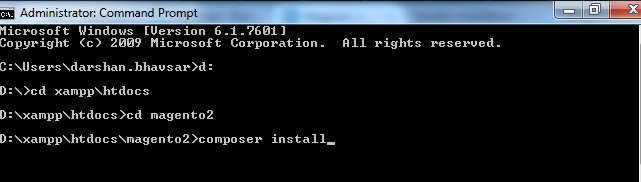
Open phpMyAdmin and create new Data base for Magento 2.0 “magento2”
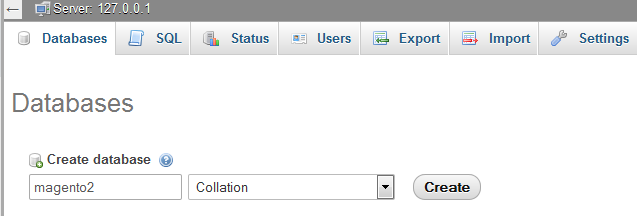
3. Magento 2 installation using setup wizard
Magento installation have very easy 7 steps.
Step 1: Agree and Setup
- Open a Web Browser
- Enter the following URL in the browser’s address bar:
http:// [host or IP]/[path to Magento root]/setup - Click Agree and Set Up Magento.
Step 2: Readiness Check
-
Click Start Readiness Check.
If any errors display, you must resolve them before you continue.
Click More detail if available to see more information about each check. - Click Next

Step 3: Add a Database
- Enter Database Server Host
- Enter Database Server Username
- Enter Database Server Password
- Enter Database Name
- Enter Table prefix
- Click Next

Step 4: Web Configuration
- Enter your Store Address
- Enter your desired magento admin Address
- Click Next

Step 5: Configure Language, Time zone and Currency
- To install optional sample data, select the Use Sample Data check box. Read How to install Sample data in Magento 2
- Select your desired Time Zone, Currency, and Default Language
- Click Next

Step 6: Create Admin Account
- Enter Admin username, email and password details
- Click Next

Step 7: Install
- Click Install Now
- To see installation progress or error details, click Console Log.
- In the event of problems, click Previous to go back and fix incorrect entries.
- The message Success displays to indicate a successful installation.

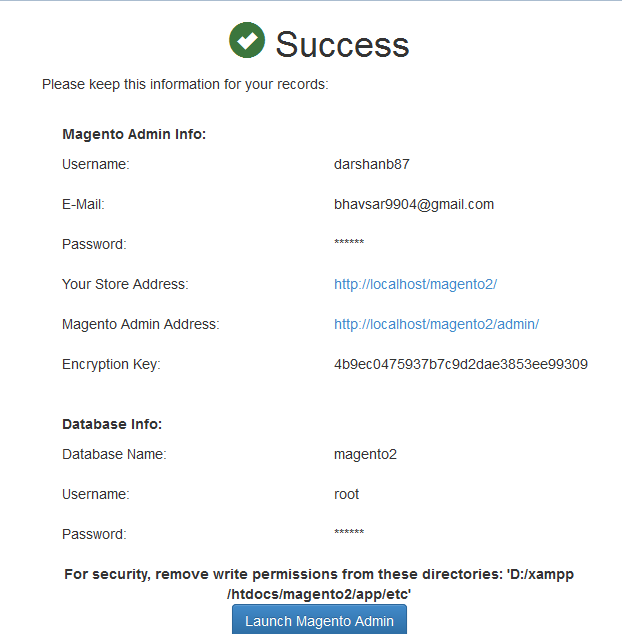
Done! 🙂
I hope this guide will help you to install Magento 2 with Composer.
Let me know if you have any issues during installation.


Greetings from Idaho! I’m bored to death at work so I decided
to check out your website on my iphone during lunch break.
I really like the information you provide here and can’t wait to take a look when I get home.
I’m amazed at how fast your blog loaded on my phone .. I’m not even using WIFI, just 3G ..
Anyhow, fantastic blog!
Thanks for tutorial!. However I didn’t see any sample data in my website ever after following your blog. I think it should clear mention step to download and import sample data to db.